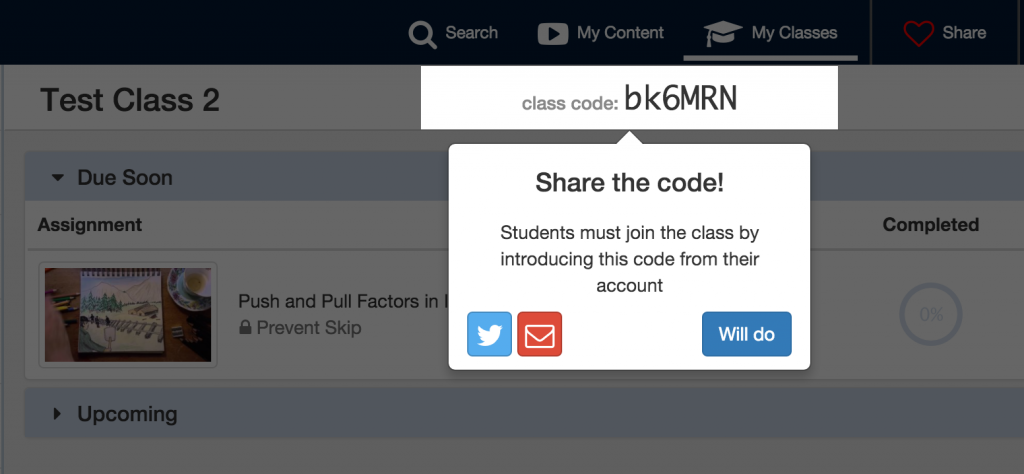This past weekend my fellow Blended Learning Specialist Erin Southam and I participated in the San Diego Google Apps for Education Summit in beautiful Coronado, CA. The EdTechTeam hosts these summits around the world, and have incredible presenters and sessions. I left that conference exhausted, but ready to immediately implement and use many of the apps and strategies I learned.
For this Tech Tuesday, I’m going to cover Edpuzzle, which I discovered during a session with Roni Habib. This tool is one of the ultimate cross-curricular tools, and is relatively easy to setup and manage.
Why you should try this now
Aside from the relative ease of use, this app has videos that will enhance and engage students from all subject areas. You could even create your own video, upload it to Youtube, and then add it here so that students are required to watch it and answer questions.
And yes, students CAN watch the Youtube videos at school! Because of the way Edpuzzle works with pulling the Youtube video to their site, those videos are no longer blocked. GAME CHANGER!
Also, the sheer volume of videos to choose from is astounding. I love that I can still use the Youtube videos that I already use to teach, plus so many more from other channels like Vimeo and Crash Course. Enriching your content area with engaging videos helps to ensure that students truly understand the material and can apply it in various ways.
One of the benefits of having them watch content at home, is that you can skip the lecture in class, which frees up time for working on the practice part in class. This allows the teacher to give hands-on instruction and answer questions as they arise during the practice and activities.
What is Edpuzzle?
Edpuzzle takes videos – either ones you can already find online, or ones that you create – and makes them interactive. You can add your voice, questions, or comments to a video. This is an excellent FREE tool for flipping your class. I love how there are accountability features built-in, so you students are required to watch them in their entirety, and you can track their progress.
How to sign up
Signing up is quick and painless, especially if you use your Google Apps for Education (GAFE) email address and password (essentially a district Gmail account).
Adding Classes
Adding classes is also a breeze!
Once you’ve added your classes, simply have your students sign up with their school Google account, and give them add code associated with their class section.
Finding content
Once your classes are in place, you’ll want to look for content. You’ll be amazed by how much you can find!
Trimming and creating questions for your video
You can choose to use the questions that another user has created, but you can also create your own. Here’s how to trim your video, as well as add questions and voice comments.
Monitoring progress and grading
What’s the point in answering those questions if you don’t grade them and give feedback, right? It’s actually quite simple in Edpuzzle.
Some of the best edited videos were math videos. A concept would be explained, and then there would be a multiple choice question that required them to use what they’d just learned. What a great way for them to get immediate feedback on whether or not they understood what they just watched.
Once you try this out, I know you’ll be as excited as I am to use it. I’ve already tested it out with my students on their iPads, and we didn’t even have the app (yet). I anticipate that the videos will play back better with the app, but until then, we’re happily using Safari to complete the assignments.
Enjoy!